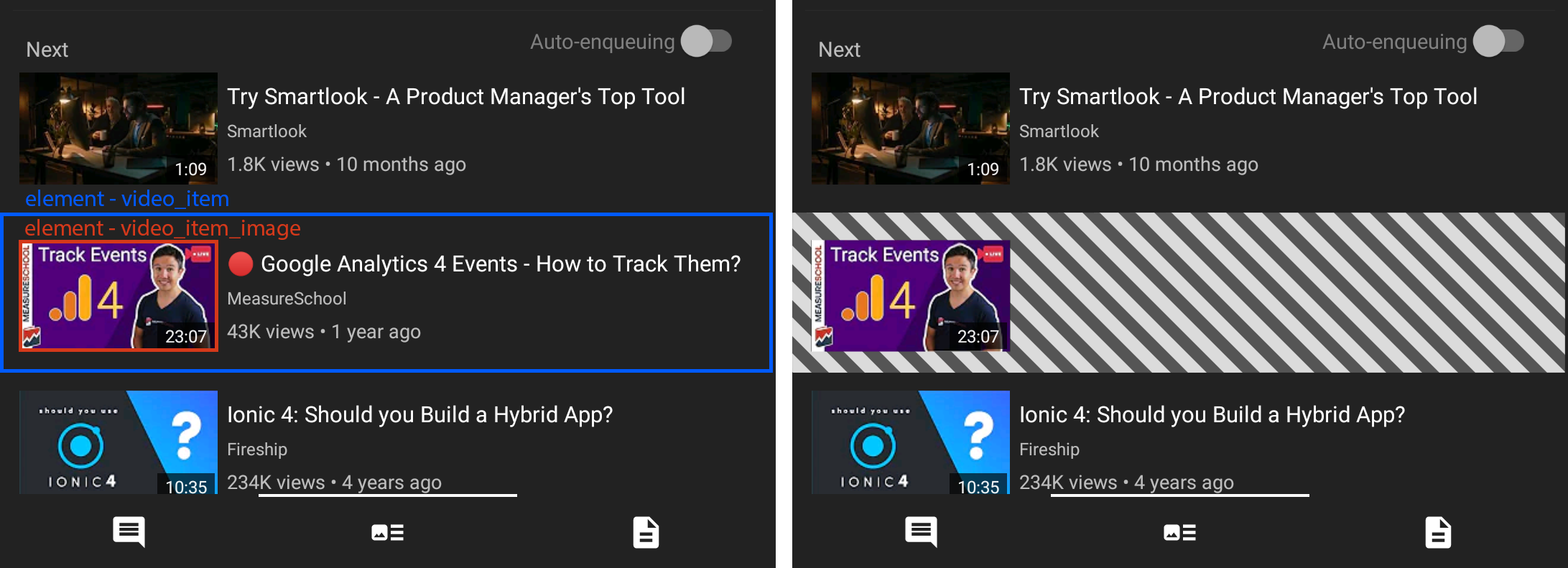No rendering
Pre API 2.0
Smartlook.setRenderingMode(RenderingMode.NO_RENDERING);API 2.0
Smartlook.setRenderingMode({ renderingMode: RenderingMode.NO_RENDERING });Recording masks
In cases where areas of the app shouldn't be recorded, but cannot be defined by a .smartlook-hide element, you can use a RecordingMask:
Smartlook.setRecordingMask({
recordingMaskList: [
{ maskType: 'COVERING',
maskRect: { left: 0, top: 0, width: 100, height: 250 }
},
{ maskType: 'COVERING',
maskRect: { left: 80, top: 50, width: 100, height: 250 }
}
]
});You can only have one Recording mask set at a time, but the recording mask can contain a list of RecordingMaskElement to cover multiple areas at once.
RecordingMaskElement can be one of two types:
| Mask type | How it works |
|---|---|
RecordingMaskType COVERING | The area defined by the element Rect is not recorded |
RecordingMaskType ERASING | The area defined by the element Rect is recorded even if a previous RecordingMask Element inside a list was covering the area. |
RecordingMask example
RecordingMask exampleThe following example describes a RecordingMask in action.
On the left:
- The blue box represents a
video_itemelement. - The red box represents a
video_item_imageelement.
On the right:
- The
video_itemelement (blue box) has aCoveringvalue. TheCoveringvalue masks the element in the session recording. - The
video_item_imageelement (red box) has anErasingvalue. The image is visible in the session recording because theErasingvalue cancels theCoveringvalue.