Supported RN, iOS, Android, and Expo versions
- Fully supported and tested on React Native v0.74+
- Fully supported on iOS 13+
- Fully supported on Android Lollipop (API 21) and later. You can integrate Smartlook on Android Jelly Bean (API 18), however, you will not be able to record user sessions.
- Fully supported on Expo Development Builds and Expo Prebuild. For more info, see Using Expo with Smartlook.
Installing the Smartlook SDK
The Smartlook React Native SDK fully supports both the new and the old architecture. To begin recording user sessions on your mobiles apps, integrate the SDK.
- Install the Smartlook SDK package using
npmoryarn:
npm install react-native-smartlook-analytics --saveyarn add react-native-smartlook-analytics- Install the iOS native code components:
cd ios && pod install
iOS versionThe native iOS Smartlook 2.0+ SDK requires
iOS 13as the minimal version. Setplatform :ios, '13'in yourPodfileto meet this requirement.
Xcodeproject Generated duplicate UUIDs: WarningIf you see this warning while installing the
pod installphase onSmartlookAnalytics-Swift.hheaders, Smartlook recommends settinginstall! 'cocoapods', :deterministic_uuids => falsein yourPodfile. You receive this warning due to the structure of the headers in Smartlook's native frameworks and how they are handled by Cocoapods.
Using Expo with Smartlook
You can use Expo to set up Smartlook in your project.
If you use Expo development builds or Expo prebuild, you do not need a config plugin.
For Android, you might need to add the following to your app.json configuration to explicitly add our native Android SDK source maven repository:
'expo': {
'plugins': [
[
...,
{
'android': {
'extraMavenRepos': ['https://sdk.smartlook.com/android/release']
}
},
...
]
]
}
Expo GoYou cannot use the Expo Go app with a Smartlook project because the Smartlook SDK uses custom native code.
You can now continue to Setting up the Smartlook SDK to complete your Smartlook setup.
If you need to install the Smartlook SDK using a different React Native architecture:
- Installing the Smartlook SDK with the old React Native architecture
- Installing the Smartlook SDK with the new React Native architecture on v0.70+
- Installing Smartlook SDK with the new React Native architecture on v0.68.x or v0.69.x
Installing the Smartlook SDK using the old React Native architecture
The library is auto-linked meaning that no additional steps are required.
You can now continue to Setting up the Smartlook SDK to complete your Smartlook setup.
Installing the Smartlook SDK using the new React Native architecture on v0.70+
Make sure your application is set up to work with the new architecture.
Install the Smartlook SDK package using npm or yarn and install the iOS native code components with the new architecture enabled:
cd ios && RCT_NEW_ARCH_ENABLED=1 pod installThe library is auto-linked meaning that no additional steps are required.
You can now continue to Setting up the Smartlook SDK to complete your Smartlook setup.
Installing the Smartlook SDK using the new React Native architecture on v0.68.x or v0.69.x
Make sure your application is set up to work with the new architecture.
Install the Smartlook SDK package using npm or yarn and install the iOS native code components with the new architecture enabled:
cd ios && RCT_NEW_ARCH_ENABLED=1 pod installAndroid auto-linking doesn’t work out of the box with the new architecture on RN v0.68.x and v0.69.x. You need to perform the following steps to manually link our TurboModules and Fabric components:
-
Open the
your-application/android/app/build.gradlefile and update the file as follows:"PROJECT_BUILD_DIR=$buildDir", "REACT_ANDROID_DIR=$rootDir/../node_modules/react-native/ReactAndroid", - "REACT_ANDROID_BUILD_DIR=$rootDir/../node_modules/react-native/ReactAndroid/build" + "REACT_ANDROID_BUILD_DIR=$rootDir/../node_modules/react-native/ReactAndroid/build", + "NODE_MODULES_DIR=$rootDir/../node_modules/" cFlags "-Wall", "-Werror", "-fexceptions", "-frtti", "-DWITH_INSPECTOR=1" cppFlags "-std=c++17" -
Open the
your-application/android/app/src/main/jni/Android.mkfile and update the file as follows:# If you wish to add a custom TurboModule or Fabric component in your app you # will have to include the following autogenerated makefile. # include $(GENERATED_SRC_DIR)/codegen/jni/Android.mk - # include $(CLEAR_VARS) + + # Includes the MK file for `react-native-smartlook-analytics` + + include $(NODE_MODULES_DIR)/react-native-smartlook-analytics/android/build/generated/source/codegen/jni/Android.mk + include $(CLEAR_VARS) -
In the same file (
Android.mk), go to theLOCAL_SHARED_LIBRARIESsetting and add the following line:libreact_codegen_rncore \ + libreact_codegen_SmartlookAnalytics \ libreact_debug \ -
Open the
your-application/android/app/src/main/jni/MainApplicationModuleProvider.cppfile and update the file as follows to enable the Smartlook TurboModule:-
Add the import for the turbo module base:
#include <answersolver.h> + #include <SmartlookAnalytics.h> -
Add the following check in the
MainApplicationModuleProviderconstructor:// auto module = samplelibrary_ModuleProvider(moduleName, params); // if (module != nullptr) { // return module; // } + auto module = SmartlookAnalytics_ModuleProvider(moduleName, params); + if (module != nullptr) { + return module; + } return rncore_ModuleProvider(moduleName, params); }
-
-
Open the
your-application/android/app/src/main/jni/MainComponentsRegistry.cppfile and update the file as follows to support our Fabric-basedSensitivity view:-
Add the import for the component definition descriptor:
#include <react/renderer/components/answersolver/ComponentDescriptors.h> + #include <react/renderer/components/SmartlookAnalytics/ComponentDescriptors.h> #include <react/renderer/components/rncore/ComponentDescriptors.h> -
Enable the Fabric view in the
sharedProviderRegistryconstructor:auto providerRegistry = CoreComponentsRegistry::sharedProviderRegistry(); // Custom Fabric Components go here. You can register custom // components coming from your App or from 3rd party libraries here. // // providerRegistry->add(concreteComponentDescriptorProvider< // AocViewerComponentDescriptor>()); + providerRegistry->add(concreteComponentDescriptorProvider<SmartlookSensitiveViewComponentDescriptor>()); return providerRegistry; }
-
Setting up the Smartlook SDK
Enter your unique projectKey and call the start() method to start recording your user sessions. If you do not know your project key, you can find it in the mobile project settings on the Smartlook Dashboard
import Smartlook from 'react-native-smartlook-analytics'
Smartlook.instance.preferences.setProjectKey(
'your-unique-project-key'
);
Smartlook.instance.start();To start recording when the user opens the app, call the Smartlook SDK's methods in your App.js/tsx filem or in its useEffect / constructor methods:
import React from 'react';
import { Button, SafeAreaView } from "react-native";
import Smartlook, { Properties } from 'react-native-smartlook-analytics';
Smartlook.instance.preferences.setProjectKey(
'your-unique-project-key'
);
Smartlook.instance.start();
const SampleApp = () => {
return (
<SafeAreaView>
<Text>This app is now being recorded!</Text>
<Button
title="Magic button"
onPress={() => {
const props = new Properties();
props.putString('prop1', 'Prop from Magic Button');
props.putString('prop2', 'Another prop from Magic Button');
Smartlook.instance.analytics.trackEvent(
'magic-button-press-event',
props
);
}
/>
</SafeAreaView>
);
}
export default SampleApp;
regionpropertyThe
regionproperty identifies the location of the data center where metadata for your organization is stored. However, this does not ensure that all user data is stored in this region. When implementing the SDK, be sure to input theREGIONparameter value as shown in the Smartlook project settings. For more information on where to find your region, see Organization settings.Smartlook can store metadata in the EU and North America. If you want to change your data storage location, contact Smartlook Sales or Support.
Adaptive frame rateDue to reported issues with video responsiveness on iOS, we recommend turning off the
Adaptive Frame Ratefeature, e.g.Smartlook.instance.preferences.setAdaptiveFrameRateEnabled(false);.
Smartlook now records all user sessions in your application. All new user sessions will appear in the Smartlook player.
Troubleshooting
If you see the following messages when installing Smartlook in your app:
⚠️id: Could not find or use auto-linked library 'swiftCompatibility56'❌id: symbol(s) not found for architecture x86_64
Upgrade to the latest Xcode and/or Xcode Command Line Tools. This error generally occurs if your app does not have fully updated Swift libraries.
Recording when on a mobile network
The Smartlook SDK only uploads sessions when the device is connected to wifi. If you would like to upload your data when the device is on mobile data, you can enable Upload on mobile (cellular) data in project settings. For more information, see When will session recordings appear on my dashboard?
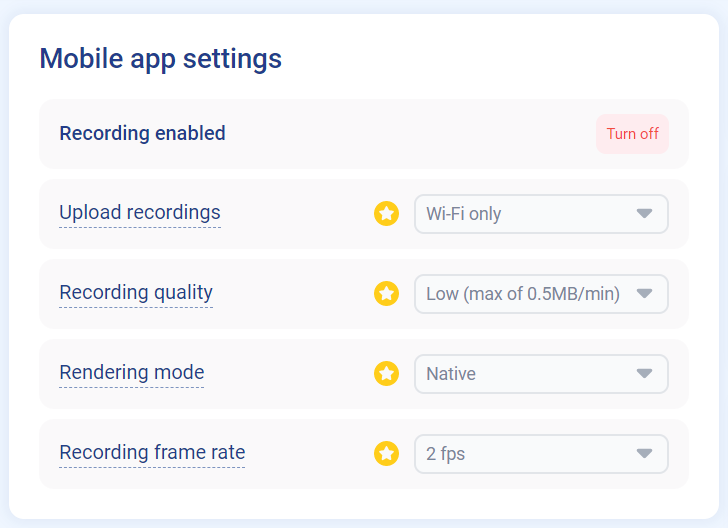
Third party tools for crash reports
Smartlook recommends that you include debug symbols (dSYMs) from the Smartlook SDK in any third-party tools you use for handling crashes. For more information, see iOS: Crash reports using third-party services.
SDK update & migrations
The Migration guide describes the migration from version 1.x.x to version 2.x.x.
