Xamarin.FormsCurrently, apps based on
Xamarin.Formsare not supported.
iOS SimulatoriOS Simulator does not upload the recording. Please use real device
Integrating the Smartlook SDK
To begin recording user sessions on your mobile apps, integrate the SDK.
- Add Smartlook Xamarin NuGet to your app.
- Import the Smartlook Analytics SDK:
// for iOS
using SmartlookAnalytics.iOS;
// for Android
using SmartlookAnalytics.Droid;
//for both - contains all the needed enums,structs and classes
using SmartlookAnalytics.Models;- Create
Smartlook.instance, callstart()andsetProjectKey(). If you do not know your project key, you can find it in the mobile project settings on the Smartlook Dashboard:
Smartlook smartlook = Smartlook.Instance;
smartlook.Start();
smartlook.preferences.ProjectKey = "YOUR PROJECT KEY";
regionpropertyThe
regionproperty identifies the location of the data center where metadata for your organization is stored. However, this does not ensure that all user data is stored in this region. When implementing the SDK, be sure to input theREGIONparameter value as shown in the Smartlook project settings. For more information on where to find your region, see Organization settings.Smartlook can store metadata in the EU and North America. If you want to change your data storage location, contact Smartlook Sales or Support.
Smartlook now records all user sessions on your app. All new user sessions will appear in the Smartlook player.
Recording when on a mobile network
The Smartlook SDK only uploads sessions when the device is connected to wifi. If you would like to upload your data when the device is on mobile data, you can enable Upload on mobile (cellular) data in project settings. For more information, see When will session recordings appear on my dashboard?
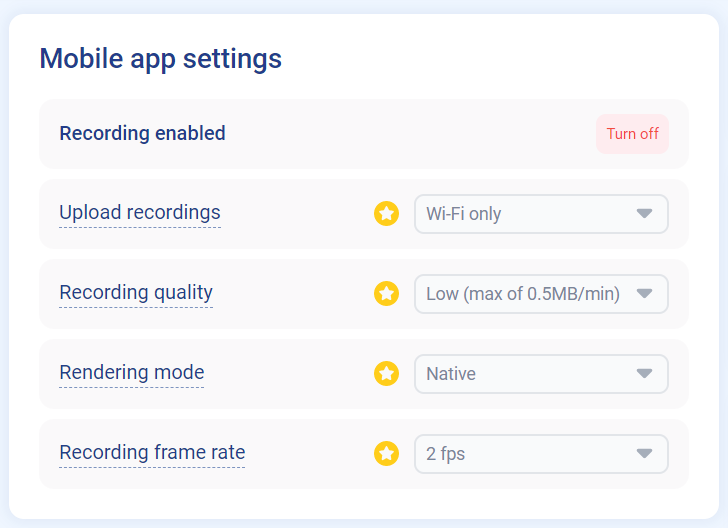
SDK update & migrations
The Migration guide describes the migration from version 1.x.x to version 2.x.x.
