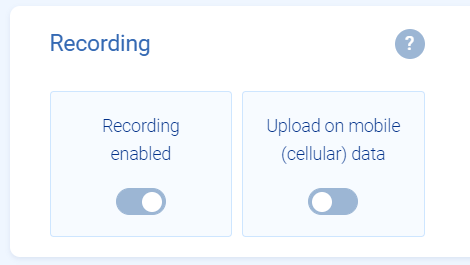The SDK requires Unity 2019.1 or higher.
Installing the Smartlook Unity package
To install the Smartlook Unity package:
- Download the most recent package from Smartlook GitHub.
- Install the package in Unity in one of two ways:
- Install in Assets -> Import Package -> Custom Package
- Double-click the package and import it into your project
Initializing Smartlook
To initialize Smartlook:
- Enter your unique
project-keyand theSetupAndStartRecording()call for Smartlook to record user sessions. If you do not know your project key, you can find it in the mobile project settings of your Smartlook dashboard.
public class NewBehaviourScript : MonoBehaviour
{
void Start()
{
// Start Smartlook
SmartlookUnity.SetupOptionsBuilder builder = new SmartlookUnity.SetupOptionsBuilder("project-key");
SmartlookUnity.Smartlook.SetupAndStartRecording(builder.Build());
}
...
}Recording when on a mobile network
The Smartlook SDK only uploads sessions when the device is connected to wifi. If you would like to upload your data when the device is on mobile data, you can enable Upload on mobile (cellular) data in project settings. For more information, see When will session recordings appear on my dashboard?.